Westinghouse 120hz User's Guide Page 1
Browse online or download User's Guide for LCD TVs Westinghouse 120hz. Westinghouse 120Hz User Guide User Manual
- Page / 65
- Table of contents
- TROUBLESHOOTING
- BOOKMARKS
- USER’S MANUAL 1
- TABLE OF CONTENTS 3
- Warnings 6
- FCC COMPLIANCE STATEMENT 8
- IMPORTANT SAFETY INSTRUCTIONS 9
- IMPORTANT INFORMATION 10
- Circuit Overload 10
- Power Cord Protection 10
- Ventilation 10
- WARNINGS AND PRECAUTIONS 11
- Power lines 12
- ANTENNA INSTALLATION SAFETY 12
- Outdoor Antenna Grounding 12
- Lightning 12
- CLEANING THE LED TV 13
- Dolby-Digital Notice 13
- Open Source License 14
- M4x62 *4pcs M5x16 *1pc 15
- Cover neck Base 15
- CONTROL PANEL 16
- TERMINALS 17
- REMOTE CONTROL (TYPE A) 18
- REMOTE CONTROL (TYPE B) 19
- Sound options 20
- Item Description 20
- REMOTE CONTROL OPERATION 21
- LED TV BASE 22
- AUDIO INDC IN 23
- ANTENNA CONNECTION 25
- EXTERNAL DEVICE CONNECTIONS 26
- TUNERRLYVGAAUDIO INDC IN RL 27
- POWER CONNECTION 28
- BASIC OPERATIONS 29
- Using the Ch / Buttons 30
- Using the Channel Keys 30
- Using the Favorite Keys 30
- Using the Input Key 31
- SETUP MENUS 32
- Brightness 33
- Contrast 33
- Saturation 34
- Video Presets 34
- Sharpness 35
- Color Temperature 35
- Neutral CoolWarm 35
- Surround 3D 38
- TV Speaker 39
- Audio Presets 39
- 1:1 Mode 41
- Standard 41
- Overscan 41
- Aspect Ratio 42
- H. Position 42
- V. Position 42
- Fine Tune 42
- Auto Sync 42
- Skip List 43
- Channel Edit 44
- Auto Search 45
- Channel Add 46
- Date and Time 47
- Closed Captions 48
- Enter Password 49
- Enter: Confirm0 49
- 9: Key in password Menu: Exit 49
- OSD Timeout 56
- 20 sec 30 sec10 sec 56
- OSD Language 56
- French SpanishEnglish 56
- Reset All 57
- WALL MOUNT OPTION 59
- TROUBLESHOOTING 60
- SPECIFICATIONS 63
- Westinghouse Digital, LLC 65
- Orange, CA 65
- SE-UM-4602-0101 65
Summary of Contents
USER’S MANUALMANUEL DE L’UTILISATEURMANUAL DEL USUARIOLD-4680
IMPORTANT INFORMATION6EnglishCircuit OverloadDo not overload wall outlets, extension cords, or power strips. This can result in a fire or electronic s
IMPORTANT INFORMATION7EnglishWARNINGS AND PRECAUTIONS• Do not orient the LED TV towards direct sunlight to reduce glare.• If the LED TV will not be us
IMPORTANT INFORMATION8EnglishANTENNA INSTALLATION SAFETYOutdoor Antenna GroundingIf an outside antenna or cable system is connected to the LED TV, be
IMPORTANT INFORMATION9EnglishCLEANING THE LED TVTo clean the screen:1Wipe the screen with a clean, soft, lint-free cloth. This removes dust and other
IMPORTANT INFORMATION Open Source License This product includes software code developed by third parties,
PACKAGE CONTENTS10EnglishPACKAGE CONTENTS46” LED TV Unit Remote Control (with 2x AAA batteries)LED TV Base User ManualPower Cord AC to DC AdapterScrew
CONTROL PANEL11EnglishCONTROL PANELItem Description1. MENU Displays the LED TV setup screen.2. Volume +/-• Adjusts the volume during playback.• Select
TERMINALS12EnglishTERMINALS Item Function1. DC inConnects the AC to DC adapter from this outlet to a power source.2. Audio in Connects to the audio ou
REMOTE CONTROL (TYPE A)13EnglishREMOTE CONTROL (TYPE A)Item Description1. Mute Mutes the sound. Press again to toggle the sound back on.2. Power Tog
REMOTE CONTROL (TYPE B)14EnglishREMOTE CONTROL (TYPE B)Item Description1. Mute Mutes the sound. Press again to toggle the sound back on.2. Power Tog
REMOTE CONTROL (TYPE B)15English24. MTSToggles the Multichannel Television Sound options.Item Description
REMOTE CONTROL OPERATION16EnglishREMOTE CONTROL OPERATIONINSTALLING THE REMOTE CONTROL BATTERIES1Remove the battery cover.2 Insert the batteries. Make
LED TV BASE17EnglishLED TV BASEINSTALLING THE LED TV BASE1Open the LED TV carton box.2 Remove the LED TV base.3 Remove the plastic bag.4 Remove the th
LED TV BASE18English11 IMPORTANT: Use one M x 16 screw to fix the stand base and LED TV on the desk.TUNERRLYVGAAUDIO INDC IN L
LED TV BASE19EnglishREMOVING THE LED TV BASEIf you intend to repack the LED TV unit (for shipping or storage) or you want to change the installation t
ANTENNA CONNECTION20EnglishANTENNA CONNECTIONOUTDOOR ANTENNA CONNECTIONCABLE TV (CTV/DTV) CONNECTIONThe unit has a TV tuner (75 ohm coaxial cable conn
EXTERNAL DEVICE CONNECTIONS21English• A position on the RF switch (not supplied) – You can view all unscrambled channels by using the TV's channe
EXTERNAL DEVICE CONNECTIONS22EnglishThe following diagram shows the external device connections.HDMI 1USBHDMI 2SPDIFTUNERRLYVGAAUDIO INDC IN RLAntenna
POWER CONNECTION23EnglishPOWER CONNECTIONCONNECTING AC POWERConnect the power cord of the AC to DC adapter to the LED TV then to a proper AC outlet.IN
BASIC OPERATIONS24EnglishBASIC OPERATIONSTURNING THE POWER ON AND OFFTurning on the powerPress on the control panel or on the remote control to turn
TABLE OF CONTENTSiEnglishTABLE OF CONTENTSTABLE OF CONTENTS... iDIGITAL TELEVISION TRANSITION NOTICE.
BASIC OPERATIONS25EnglishCHANGING CHANNELSFollow the instructions below to change channels.Using the Ch / ButtonsBrowse channelsTo browse through
BASIC OPERATIONS26EnglishUsing the Input KeySelect source using Input Key1Press Input.2 A list of supported video sources is displayed.3 Press / t
SETUP MENUS27EnglishSETUP MENUSSETUP MENU OPERATIONUse the setup menus to configure the various operational settings of the LED TV.Displaying the setu
SETUP MENUS28EnglishPICTUREUse the Picture sub-menus to configure the display quality.Press on the remote control or MENU on the control panel to di
SETUP MENUS29EnglishSaturationUse Saturation to adjust the color intensity.Adjusting Saturation1 Use the / keys to select Saturation and press .2
SETUP MENUS30EnglishAdjusting Video Presets1 Use the / keys to select Video Presets and press .2 Press the / keys on the remote control to se
SETUP MENUS31EnglishAdjusting Color Temperature1 Use the / keys to select Color temperature and press .2 Press the / keys on the remote contr
SETUP MENUS32EnglishAUDIOUse the Audio sub-menus to configure the audio quality. These settings apply to the LED TV speakers only. Any connected audio
SETUP MENUS33EnglishBalanceUse Balance to adjust the sound balance between the L/R speakers.Adjusting Balance1 Use the / keys to select Balance and
SETUP MENUS34EnglishTV SpeakerUse this sub-menu to toggle the LED TV speakers on and off.Adjusting TV Speaker1 Use the / keys to select TV Speaker
TABLE OF CONTENTSiiEnglishEXTERNAL DEVICE CONNECTIONS ... 21POWER CONNECTION ...
SETUP MENUS35EnglishAdjusting Audio Preset1 Use the / keys to select Audio Preset and press .2 Press the / keys on the remote control to sele
SETUP MENUS36EnglishVIEW MODEUse the View Mode sub-menu to select the aspect ratio of the display.Press on the remote control or MENU on the control
SETUP MENUS37EnglishAspect RatioUse this sub-menu to select the display's aspect ratio in the following options:•1:1 Mode: Matches the incoming r
SETUP MENUS38EnglishTV PROGRAMUse the TV Program sub-menus to manage the channel list, language sound, and to scan for available TV channels in your a
SETUP MENUS39EnglishChannel EditUse Channel Edit to assign a name to a channel.Editing Channel Names1 Use the / keys to select Channel Edit and pre
SETUP MENUS40EnglishMTSUse MTS to select multichannel television sound.The following options are available:• Mono: Allows mono output (useful when ste
SETUP MENUS41EnglishManual AddUse Manual Add to add channels manually.Adding Channels Manually1 Use the / keys to select Manual Add and press . Th
SETUP MENUS42EnglishSETTINGSUse the Settings sub-menus to configure the LED TV operational setup and view the current firmware version.Press on the
SETUP MENUS43English4 Press to save and exit the screen.Adjusting Date and Time1 Use the / keys to select Date and Time and press .2 Use the
SETUP MENUS44English• Digital Type: Can be set to CS1, CS2, CS3, CS4, CS5, or CS6.• Font: Can be set to As Broadcaster, Style 1, Style 2, Style 3, Sty
DIGITAL TELEVISION TRANSITION NOTICE1EnglishDIGITAL TELEVISION TRANSITION NOTICEThis device contains a digital television tuner, so it should receive
SETUP MENUS45EnglishAfter you enter the correct password, the Parental Control menu is shown. By default, only the Rating and Change Password submenu
SETUP MENUS46EnglishAdjusting TV Rating1 Use the / keys to select TV Rating and press .2 Use the / / / keys to select the desired rating
SETUP MENUS47EnglishNC-17May contain explicit sex scenes, an accumulation of sexually-oriented language, and/or scenes of excessive violence. Suitable
SETUP MENUS48EnglishAdjusting MPAA Rating1 Use the / keys to select MPAA Rating and press .2 Use the / / / keys to select the desired rat
SETUP MENUS49EnglishAdjusting Canada English Rating1 Use the / keys to select Canada English Rating and press .2 Use the / / / keys to se
SETUP MENUS50EnglishAdjusting Canada French Rating1 Use the / keys to select Canada French Rating and press .2 Use the / / / keys to sele
SETUP MENUS51EnglishOSD TimeoutUse OSD Timeout to adjust the OSD duration on the screen: 10 sec, 20 sec, or 30 sec.Adjusting OSD Timeout1 Use the /
SETUP MENUS52EnglishPower SettingsUse this sub-menu to configure power-related settings for the LED TV.The following options are available:• VGA port
SETUP MENUS53EnglishVersionUse this sub-menu to view the LED TV’s serial number and firmware version.Versionen
WALL MOUNT OPTION54EnglishWALL MOUNT OPTIONThe LED TV has been fitted with VESA FPMPMI compliant mounting holes. These 200 x 200 mm mounting holes all
IMPORTANT INFORMATION2EnglishIMPORTANT INFORMATIONWarningsTo reduce the risk of fire or electric shock:• Do not expose this product to rain or moistur
TROUBLESHOOTING55EnglishTROUBLESHOOTINGProblem Corrective ActionNo power• Make sure the power indicator is illuminated blue.• Make sure the power cord
TROUBLESHOOTING56EnglishNo picture or the NoSignal message appears when a VGA cable is connected.• Make sure the VGA cable is properly connected to th
TROUBLESHOOTING57EnglishNo sound• Make sure the audio input cable is properly connected to the correct terminal, and that the correct input mode is en
SPECIFICATIONS58EnglishSPECIFICATIONSItem SpecificationModel Name LD-4655VxPanelActive Area (Diagonal, mm)1018.08 (H) x 572.67 (V)Resolution 1920 (H)
SPECIFICATIONS59EnglishPhysical SpecificationsDimensions (WxHxD)With stand:1098 x 722 x 200.8 mm43.23 x 28.43 x 7.9 inchWithout stand:1098 x 683.6 x 5
www.westinghousedigital.comWestinghouse Digital, LLCOrange, CASE-UM-4602-0101S/N:
IMPORTANT INFORMATION3EnglishNOTICESImportant Notices Concerning Power Cord SelectionThe specific power cord for this LED TV is enclosed and has been
IMPORTANT INFORMATION4EnglishFCC COMPLIANCE STATEMENTThis equipment has been tested and complies with the limits for a Class B digital device, pursuan
IMPORTANT INFORMATION5EnglishIMPORTANT SAFETY INSTRUCTIONSMake sure to note and follow all warnings and instructions marked on the LED TV. Observe the
More documents for LCD TVs Westinghouse 120hz
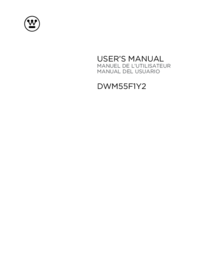
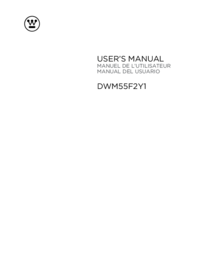
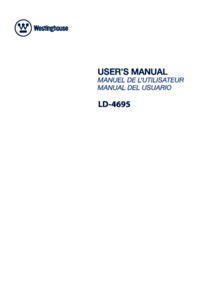


 (44 pages)
(44 pages) (51 pages)
(51 pages)







Comments to this Manuals