Westinghouse UW37SC1W Specifications
Browse online or download Specifications for TVs & monitors Westinghouse UW37SC1W. Westinghouse UW37SC1W Specifications User Manual
- Page / 67
- Table of contents
- TROUBLESHOOTING
- BOOKMARKS
- TABLE OF CONTENTS 2
- REMOTE CONTROL 16
- LED TV BASE 18
- M4 x 30 x 2 19
- ANTENNA CONNECTION 20
- EXTERNAL DEVICE CONNECTIONS 21
- POWER CONNECTION 23
- Channel Scan in progress 26
- Select Input Source 32
- Turns from none to red 33
- Turn the power on 33
- Turns from red to none 33
- Turn the power off 33
- Using the Input Key 35
- SETUP MENUS 36
- Picture Settings 37
- Picture mode 38
- Brightness 38
- Contrast 38
- Sharpness 39
- Screen Size 40
- VGA Settings 40
- Auto Adjust 41
- H.Position 41
- V.Position 41
- Color Temperature 42
- Advanced Picture Settings 43
- Sound Settings 44
- Sound mode 45
- Balance 46
- Equalizer Settings 47
- SRS Trusurround Settings 47
- Channel List 48
- Favorite List 49
- Channel Setting 49
- Change the settings 50
- Signal Type 50
- Auto Channel Search 50
- Lock Parental Control 51
- Change Password 55
- Source Lock 55
- Closed Captions 56
- Menu Language 58
- OSD Timer 59
- Power Light 59
- Blue Back 60
- No Signal Power Off 60
- No Operation Power Off 60
- All Reset 60
- WALL MOUNT OPTION 61
- TROUBLESHOOTING 63
Summary of Contents
UW37SC1W
English IMPORTANT INFORMATION WARNINGS AND PRECAUTIONS • Do not orient the LED TV towards direct sunlight to reduce glare. • If the LED TV wil
English IMPORTANT INFORMATION ANTENNA INSTALLATION SAFETY Outdoor Antenna Grounding If an outside antenna or cable system is connected to the L
English IMPORTANT INFORMATION CLEANING THE LED TV • Make sure the LED TV is turned off and the power cord is disconnected from the power outlet
English PACKAGE CONTENTS PACKAGE CONTENTS 37” LED TV Unit Remote Control (with 2x AAA batteries) LED TV Base User Manual Power Cord Warran
English CONTROL PANEL CONTROL PANEL Item Description 1. Power Toggles the power on and off. 11
English TERMINALS TERMINALS A AUD IO IN VIDE O L IN R L OUT R
REMOTE CONTROL REMOTE CONTROL 13
REMOTE CONTROL OPERATION REMOTE CONTROL OPERATION INSTALLING THE REMOTE CONTROL BATTERIES CAUTIONS: • Only use AAA batteries. • Do not mix
English LED TV BASE LED TV BASE CAUTION: The LED TV unit may be too heavy for one person to lift. If this is the case, make sure to ask for assi
English LED TV BASE REMOVING THE LED TV BASE If you intend to repack the LED TV unit (for shipping or storage) or you want to change the installa
English TABLE OF CONTENTS TABLE OF CONTENTS TABLE OF CONTENTS ... i DIGITAL TELEVIS
English ANTENNA CONNECTION ANTENNA CONNECTION OUTDOOR ANTENNA CONNECTION Cable TV lead in VHF, UHF or VHF/UHF combination antenna 75 ohm coaxi
EXTERNAL DEVICE CONNECTIONS • A position on the RF switch (not supplied) – You can view all unscrambled channels by using the TV's channel
English HDMI 1 HDMI 2 S
POWER CONNECTION POWER CONNECTION CONNECTING AC POWER IMPORTANT: The LED TV is designed to be powered via an AC adapter. Use ONLY the A
English POWER CONNECTION ANTENNA OR COAXIAL CABLE CONNECTION SETUP Select Language Use the up and down arrows on your HDTV control panel or rem
English POWER CONNECTION Select Channel Scan Type Use the up and down arrows on your HDTV control panel or remote control to select the channe
English POWER CONNECTION Channel Scan in progress The channel scan may take a while to complete. When the scan is complete, you will be able to w
English POWER CONNECTION CABLE OR SATELLITE BOX CONNECTION SETUP Select Language Use the up and down arrows on your HDTV control panel or remot
English POWER CONNECTION Cable/Satellite Box Input Use the up and down arrows on your HDTV control panel or remote control to select the input
English POWER CONNECTION OTHER INPUT SOURCE CONNECTION SETUP Select Language Use the up and down arrows on your HDTV control panel or remote co
English TABLE OF CONTENTS POWER CONNECTION ... 20 CONNECTING AC POWER...
English POWER CONNECTION Select Input Source Use the up and down arrows on your HDTV control panel or remote control to select the input source.
English POWER CONNECTION WESTINGHOUSE HDTV SETUP - NOT THROUGH CABLE/ SATELLITE BOX Select Language Use the up and down arrows on your HDTV con
English POWER CONNECTION Select Input Source Use the keys on your remote control to select the input source. Press SELECT to continue.
English BASIC OPERATIONS BASIC OPERATIONS URNING THE POWER ON AND OFF Turning on the power Press on the control panel or on the remote control
English BASIC OPERATIONS CHANGING CHANNELS Follow the instructions below to change channels. Using the Ch / Buttons Browse channels To browse t
English BASIC OPERATIONS Using the Input Key Select source using Input Key 1 Press Input. 2 A list of supported video sources is displayed.
English H D MI 1 H D MI 2 S P D I F U S B SETUP MENUS
English SETUP MENUS PICTURE Use the Picture sub-menus to configure the display quality. Press on the remote control or MENU on the control pane
SETUP MENUS Picture mode Use this sub-menu to select one of four preset view options optimized for different viewing conditions. The following o
English SETUP MENUS Color Use Color to adjust the color intensity. Adjusting Color 1 Use the keys to select Color and press . 2 Press the ke
English DIGITAL TELEVISION TRANSITION NOTICE DIGITAL TELEVISION TRANSITION NOTICE This device contains a digital television tuner, so it should r
English SETUP MENUS 2 Press the keys on the remote control to adjust the sharpness level. 3 Press to save and exit the screen. Screen Size
English SETUP MENUS Auto Adjust Automatically adjust Clock, Phase, H-Position and V-Position settings. In order to get a good result, you shou
English SETUP MENUS Phase Adjust the DB15 picture signal sampling phase. It maybe affect the definition. Wrong value maybe result the interferenc
English SETUP MENUS Advanced Picture Settings • Dynamic Contrast (Off/On) The system will adjust the luminance curve by analyzing the picture
English SETUP MENUS SOUND Use the Sound sub-menus to configure the sound quality. Press on the remote control or MENU on the control panel to d
English SETUP MENUS Sound mode Use this sub-menu to select one of four preset view options optimized for different listening conditions. The foll
English SETUP MENUS Balance Use Balance to adjust the sound balance between the L/R speakers. Adjusting Balance 1 Use the keys to select Balan
English SETUP MENUS Equalizer Settings Use this sub-menu to select one of four preset audio options optimized for different sounding conditions.
English SETUP MENUS CHANNEL Use the Channel sub-menus to configure the channel. Press on the remote control or MENU on the control panel to dis
English SETUP MENUS Favorite List All of you favorite channels are listed in this menu, and you can choose them quickly. Channel Setting Set t
English English IMPORTANT INFORMATION IMPORTANT INFORMATION Warnings To reduce the risk of fire or electric shock: • Do not expose this produc
English SETUP MENUS Change the settings • Skip & Favorite Press / to select the channel you want to set. Press / to highlight correspon
English SETUP MENUS PARENTAL CONTROL Use the Channel sub-menus to configure the parental control. Press on the remote control or MENU on the co
English SETUP MENUS Rating Description TV-Y Suitable for young children. TV-Y7 May not be suitable for children under 7. TV-G Suitable for all au
English SETUP MENUS Rating Description R May contain some adult material. Parents are urged to learn more about the film before letting their chi
English SETUP MENUS – Canada French: Use this sub-menu to select the ratings of allowable TV programs and movies. These ratings are based on t
English SETUP MENUS Change Password Change Password allows you to change your current password. Changing Password 1 Use the / keys to selec
English SETUP MENUS SETUP Use the Settings sub-menus to configure the LED TV operational setup and view the current firmware version. Press on
English SETUP MENUS • Digital CC Preset (Default/Custom) If set to Custom, Digital CC Style is available. The following options are available:
English SETUP MENUS Menu Language Use Menu Language to select the language to display on the screen: English, French, or Spanish. Adjusting Menu
English SETUP MENUS • Setup Time Set Auto Clock to Off, then you can set the time manually . NOTE: In the case of loss of power, the clock setti
English IMPORTANT INFORMATION OTICES Important Notices Concerning Power Cord Selection The specific power cord for this LED TV is enclosed and has
English SETUP MENUS OTHERS Blue Back Set the screen background color blue or not when no valid signal input. When analog TV input and has no s
English WALL MOUNT OPTION WALL MOUNT OPTION The LED TV has been fitted with VESA FPMPMI compliant mounting holes. These 200 x 100 mm mounting ho
English TROUBLESHOOTING TROUBLESHOOTING Problem Corrective Action No power • Make sure the power indicator is illuminated blue. • Make su
English TROUBLESHOOTING Problem Corrective Action Picture is cut off or appear in a sidebar screen. Press to adjust the Aspect ratio. Poor imag
English TROUBLESHOOTING Problem Corrective Action NOTES: If the problem condition persists even after performing the recommended corrective ac
English SPECIFICATIONS SPECIFICATIONS Item Specification Model Name UW37S3PW Active Area (Diagonal, mm) 808.1256 (H) x 454.3488 (V) Resolution 1
English SPECIFICATIONS Item Specification Dimensions (WxHxD) With stand: 849.48mm x 549.16mm x 154mm Without stand: 849.48mm x 509.9mm x 53.92mm
English IMPORTANT INFORMATION FCC COMPLIANCE STATEMENT This equipment has been tested and complies with the limits for a Class B digital device,
English IMPORTANT INFORMATION IMPORTANT SAFETY INSTRUCTIONS Make sure to note and follow all warnings and instructions marked on the LED TV. Obse
English IMPORTANT INFORMATION Circuit Overload Do not overload wall outlets, extension cords, or power strips. This can result in a fire or elec

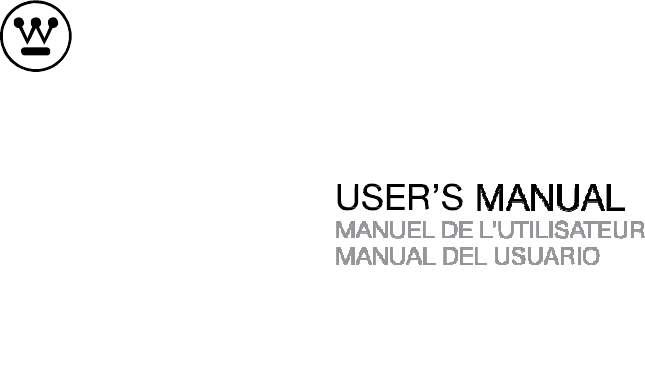
 (27 pages)
(27 pages)
 (69 pages)
(69 pages)







Comments to this Manuals